Helping Students Get Started in an Online Class
First impressions make a big difference in the online classroom. How can you ensure online learners feel welcome in the class and have all the information they need to get started successfully? In this article, we will discuss strategies for introducing students to the components of your online course and creating a welcoming online environment.
1. Send a welcome letter before class starts
You can begin connecting with students by sending a welcome letter a week or so before the first day of class. Include information that helps students know how to prepare for the start of class, such as:
- Overview of the course and how it is structured
- How to access the course through WolfWare
- How the course is laid out in Moodle
- How to navigate the course in Moodle
- Instructor contact information and preferences
- What to do before the start of class
You can use a Welcome Letter template to get started.
2. Include a “Start Here” section in Moodle
A “Start Here” or “Getting Started” section should include clear information about what to do upon entering the online classroom. This section should include all information for students to be prepared for the class and to understand course expectations. These materials may include:
- A copy of the welcome letter
- Instructor introduction video or page
- Links to important course documents, such as the syllabus, course schedule, course overview, etc.
- Learning with Moodle tutorial for students who may not be familiar with using Moodle
- Practice activities to help students become familiar with tools they’ll use in the course
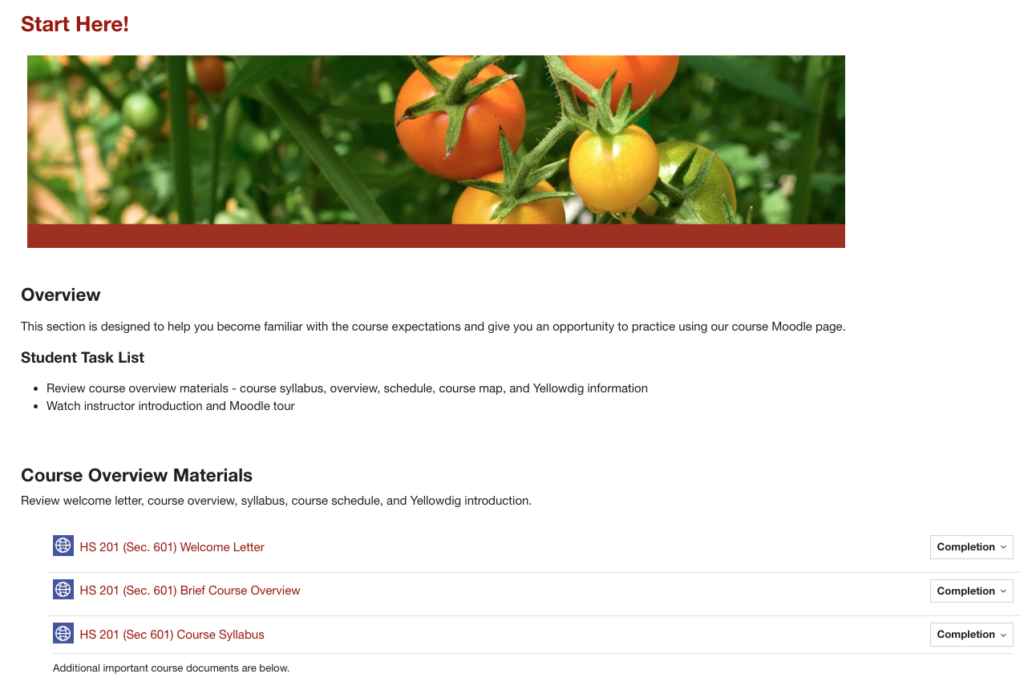
The Moodle Quick Start Course Shell includes a “Start Here” section that you can edit.
- View an example of the Quick Start Course Shell and read the User Guide for help using it.
- View examples of orientation materials and practice activities in the “Start Here” sections of these example courses.
3. Make important information easy to find
The block drawer on the right side of the Moodle page makes it easy for students to access helpful information.
Add custom or pre-set blocks for essential information:
- Text block: This block allows you to add custom text and images, such as a “Meet the Instructor” block or a “Course Resources” block with access to the syllabus, course schedule, or other important course links.
- Student Services block: The links for academic, technical, and other student support services in this DELTA-managed block are automatically updated for you, so students who need assistance can access it easily.
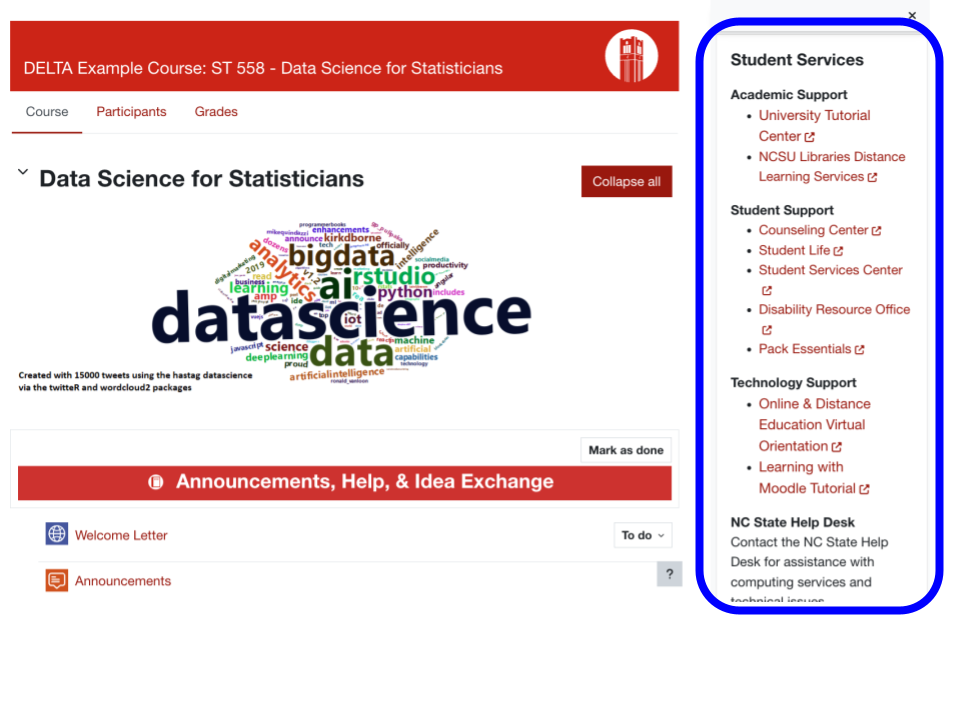
4. Introduce yourself
Instructor presence means you are an active part of your students’ learning journey and helps increase student engagement and satisfaction. Your introduction should say something about you as a person and why you want to teach the course. Students like to see that their instructor is a real person. The introduction can be short and simple and can also include a course orientation.
You can provide your introduction in a couple of ways:
- Create a short welcome video. A short and simple video allows students to see your face and hear your voice, which makes the connection more meaningful and motivating. Ensure the lighting is good and consider using an external microphone for clear audio.
- Create a written introduction on a page or in a forum post and include your photo.
Example Instructor Introductions
5. Have students introduce themselves
Create a class introduction forum for students to “meet” their classmates and to help students foster a classroom community. Connecting with other students can be a motivating and engaging factor in an online setting.
- Use creative prompts that can spark conversation. Ask students to share experiences without giving away sensitive or personal information, or have them share a photo of a favorite place or pet.
Sample student introduction forum prompts
Example 1
Did you know that the enrollment of the class is about # students?
We hope that these introductions will foster the feeling that, even though we might be in different locations, we are a group learning together.
- Please post an image in this forum to introduce yourself to the class. The image can be a photo you’ve taken or found on the internet (please mention source), or it could be just a sketch.
- The image should show an environment that bears special meaning to you. Write a line or two to tell us why that environment is meaningful to you.
To complete this forum, please post your introduction (with your name in the Subject line) and reply to at least two other students.
Example 2
During the first few days of class, introduce yourself to help everyone get to know you. Of particular interest is your professional and academic information and other information that you feel comfortable sharing online.
- What is your major?
- What do you expect to learn in this course?
- What concerns do you have about this course?
- What are your strategies to succeed in this course?
- What do you hope to do after graduation?
- What is your favorite hobby?
Please respond to at least two of your classmates’introductions as they are posted. This is our chance to get to know one another before the real coursework begins! Click on the Reply button to submit your post.
Other Best Practices
- Use a conversational and friendly tone in communications. An inviting tone will help motivate students and ease any anxiety they may feel about the semester.
- Send your welcome letter through email. Most students should have access to their email before the first day of classes. You can choose to create a post in the Moodle Announcements forum, but unless you have changed the availability date of your course in WolfWare, be aware that students will not receive emails from the Announcements forum until the default first day of class.
- Clarify the course structure and function of course components. Provide an orientation for students, so they know where to find key course materials and resources and understand how components work together. Consider different options for doing this:
- Provide a description of the course structure and function in the syllabus.
- Link or create a course overview page in the “Start Here” section.
- Record a screencast or provide a screenshot “tour” for how to navigate the Moodle course, and post it in the “Start Here” section.
- Redundant information is okay! For example, you may already have your instructor contact information in your syllabus, but also including your information on the main Moodle page makes it easy to find when needed.
Workshop Information
WolfSNAPS: Setting Up for Success (Online Course Design series)
Helping Students Get Started in an Online Class
Resources
DELTA Templates
You can make copies of these Google Doc templates to modify for your own course.
View the Moodle Quick Start Course Shell example and User Guide.