Make A More Student-Friendly Gradebook
Students monitor their performance based on feedback in order to reflect and grow, a process that is part self-regulated learning (Pintrich, 2004). As the Moodle gradebook is a common tool for students to use to monitor their performance (Geddes, 2009; Whipp & Chiarelli, 2004), it only makes sense that clear communication of grades through the Moodle gradebook will benefit students. In this article, we’ll suggest some ways to set up and use your Moodle gradebook for students’ maximum benefit and ease of use throughout the semester.
- Set up your gradebook
- Communicate gradebook setup clearly
- Make running totals clear and accurate
- Resources
Set up your gradebook
Set up your gradebook before the course begins and before you explain it in your syllabus. One of the major decisions you’ll have to make from the start is what aggregation strategy to use. The two most common grade aggregation methods (natural or weighted mean of grades) are equally student-friendly. Oftentimes it’s best to choose the one that you are most familiar and comfortable with.
Let’s quickly review the two most common aggregation methods and the considerations you might use to select one. Both of these gradebook aggregations are detailed more in “Moodle Gradebook: Basic Setup, Display and Functionality” as are other important gradebook setup basics.
- Weighted mean of grades is the default aggregation method for a newly created course in Moodle. In this set-up, a course has 100 total points and each category of assignments counts for a percentage of the final grade. For example, aggregated quiz grades might count for 20% of the total course grade. One advantage of this set-up is that you can add or remove individual items from a grade category (like deciding not to assign a quiz) without changing anything in your grade calculation.
- With natural aggregation, also called total points, each graded item is worth a certain number of points, and earned points are added together to determine the total points earned in the course. Some assessments are worth a higher number of possible points, thus giving them more weight in the final grade. The final letter grade is calculated as the percentage of possible points earned. One advantage of natural aggregation is that it is easier to award extra credit to students in the form of simply adding onto their total accumulated points for the course.
Communicate gradebook setup clearly
For a gradebook to be student-friendly and to help students monitor their performance, students need to understand how their grades will be calculated. Prepare for student questions by ensuring that you can fully and clearly explain how grades are calculated in your course. Additionally, ensure that your grade calculation strategy and calculations match the descriptions you put in your syllabus.
Make running totals clear and accurate
The Moodle gradebook is powerful and very customizable, but the default settings do not always lend themselves to straightforward grade communication. Thus, we recommend a few steps to increase clarity and reduce student confusion.
Rename the course grade in the gradebook
The default name of the overall grade in a course is “Course Total”. The name makes no reference to “grade,” “total grade,” etc. To increase clarity, we recommend renaming this to “Overall course grade.” You’ll need to change the settings for the category total.
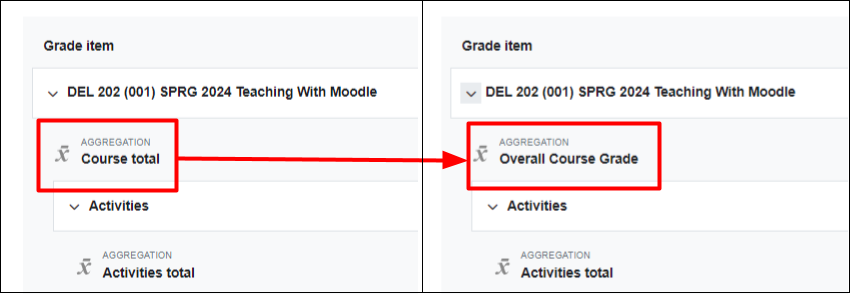
Use descriptive names for grade categories
To make total grade calculation as transparent and understandable as possible, when you create your grade categories, include the percentage of the total grade each category makes up in its name. For instance, instead of just naming a category “Homework,” name it “Homework (15% of course grade).”
Make running total grade visible
Show the running total grade to students so that they can capture an at-a-glance idea of how well they are performing in the course. This is not the default in Moodle, which hides the course total grade if it contains hidden items. You’ll have to edit the user report, which is the report students use to view their grades in Moodle’s gradebook.
In natural aggregation, show totals and percentages of points earned
If you choose the natural grade aggregation method, show students not only the running total of points they have earned, but also the percentage of points they have earned, which is how their final letter grade will be calculated. As this is not the default, you’ll have to change the grade display type to “Real (percentage)”.
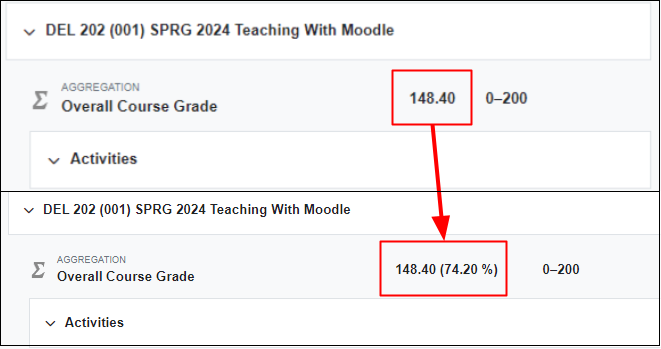
Exclude empty grades from running total grade calculation
When an empty grade—for example, an untaken quiz or ungraded assignment—is included in a grade calculation, it is factored in as a zero. Calculating the grade with these zeroes artificially brings the total course grade down. To give students the most accurate sense of their current grade, we recommend excluding empty grades from the course total grade calculation.
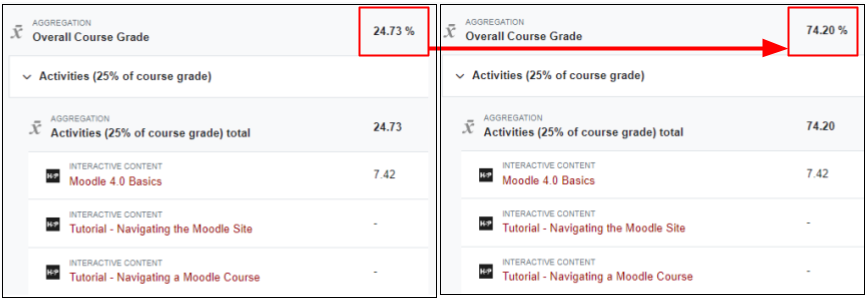
Exclude or include hidden items in the running course total: considerations
If you are using weighted mean of grades, exclude all hidden grade items (with empty grades or not) in the User Report. It’s clearest to students if they only see grades in the User Report for visible activities.
For natural aggregation, include any hidden grade items in the User Report. If you’ve communicated a maximum total of points for a course, it’s important that the User Report reflect an accurate maximum total. If graded items are hidden, the maximum total can appear lower than you’ve stated in your syllabus. If any items should be excluded from the maximum points of the course total, you should set them to zero weight, or the maximum total can appear higher than you’ve stated in your syllabus.
Conclusion
The above considerations for communicating grades and adjustments to how your gradebook displays to students should reduce the number of questions you receive from students and help them to easily and accurately monitor their progress in your course. Below you will find more articles and resources where you can learn more.
Resources
Resources
Moodle Gradebook: Basic Setup, Display and Functionality – DELTA Teaching Resources article
Knowledge Base Articles from DELTA
- Adding a Grade Category in Moodle’s Gradebook
- Changing Grade Display Types in Moodle’s Gradebook
- Changing Settings for a Category Total in Moodle’s Gradebook
- Editing the User Report in Moodle’s Gradebook
- Managing Empty Grades in a Moodle Gradebook Category
- Using Weights in Moodle’s Gradebook
References
Geddes, D. (2009). How Am I Doing? Exploring on-line gradebook monitoring as a self-regulated learning practice that impacts academic achievement. Academy of Management Learning & Education 8(4), 494-510. DOI: 10.5465/AMLE.2009.47785469
Pintrich, P. R. (2004). A conceptual framework for assessing motivation and self-regulated learning in college students. Educational Psychology Review, 16(4), 385-407. doi: 10.1007/s10648-004-0006-x