Make Your Gradebook Student-Friendly
Students use feedback to monitor their performance, reflect on progress, and support their growth—a process that aligns with self-regulated learning (Pintrich, 2004). Because the Moodle gradebook is the most common tool students rely on to track performance (Geddes, 2009; Whipp & Chiarelli, 2004), clear and consistent communication of grades within it supports students’ ability to self-regulate and succeed. This article outlines practical strategies for setting up and using the Moodle gradebook so that students can benefit fully from its features throughout the semester.
Gradebook calculation methods: a quick review
One of the first decisions you’ll need to make about your gradebook is which grade calculation method (also called aggregation) to use. The two most common options—natural and weighted mean of grades—are both student-friendly, so in most cases it’s best to choose the one you feel most comfortable using. Both are explained in more detail, along with other important gradebook basics, in “Moodle Gradebook: Basic Setup, Display and Functionality.”
- In Moodle, the weighted mean of grades is the default calculation method for new courses. This system assigns each grade category a percentage of the final grade, with all categories together totaling 100%. For example, you might decide that all quizzes together count for 20% of the course grade, while assignments and exams make up the rest. A key advantage of this approach is its flexibility—you can add or remove items within a category (such as skipping a quiz) without recalculating the overall grade distribution.
- With natural aggregation (sometimes called the total points method), each graded item is assigned a point value, and students’ earned points are added together to determine their total score. Items worth more points naturally carry more weight—for example, a 100-point exam will influence the final grade more than a 10-point quiz. The final grade is then calculated as the percentage of points earned out of the total possible points. One advantage of this method is its simplicity, especially when awarding extra credit, since you can add points directly to a student’s total.
Communicate gradebook setup clearly
For a gradebook to truly support students, they need to understand how their grades are calculated. Be ready to answer questions by clearly explaining your gradebook’s structure and making sure that the method you use matches the description in your syllabus. This consistency helps students trust the gradebook and use it effectively to monitor their progress.
Organize activities into categories
Grouping similar activities into categories (see screenshot below) can make the gradebook easier to navigate and understand. In the screenshot below, at the left three forums and two quizzes are listed in the gradebook setup screen in Moodle with nothing separating or grouping them. At right, two categories (one for forums and one for quizzes) have been created and the activities have been placed appropriately. In the grouped example, the categories can be collapsed and expanded easier skimming and finding the information needed. Note: You can use grade categories with natural aggregation without affecting the calculation. See Adding a Grade Category in Moodle’s Gradebook and Rearranging Grade Items in Moodle’s Gradebook for help putting your items into categories.

Use descriptive names for grade categories (weighted aggregation)
If you use weighted aggregation, include the percentage a category contributes to the final grade in its name. For example, instead of simply calling a category “Homework,” label it “Homework (15% of course grade).” This small step makes grade calculations more transparent and reminds students how each part of the course contributes to their overall grade.
Communicate running totals clearly and accurately
The Moodle gradebook is powerful and highly customizable, but its default settings aren’t always clear to students. To improve clarity and reduce confusion, consider the following adjustments.
Rename the course total grade
By default, Moodle labels the overall grade as “Course Total,” which may not make it clear that this is the student’s overall course grade. To increase clarity, we recommend renaming it to “Overall course grade.” You can do this by editing the settings for the category total, and if possible, using the same label in your syllabus for consistency..
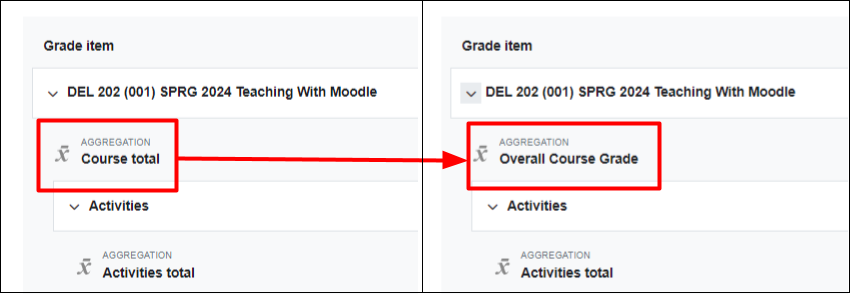
Make the running total grade visible
By default, Moodle hides the course total grade if it contains hidden items, which means students can’t easily see their overall progress. To address this, edit the user report—the view students use to check their grades—so that the running total grade is always visible. This small change gives students a clear, at-a-glance picture of their progress.
Show both totals and percentages in natural aggregation
If you use the natural grade aggregation method, be sure to show students both their total points and the percentage earned, since the final letter grade is based on that percentage. Because this is not the default, you’ll need to change the grade display type to “Real (percentage).” This adjustment helps students better connect their scores to their final grade.
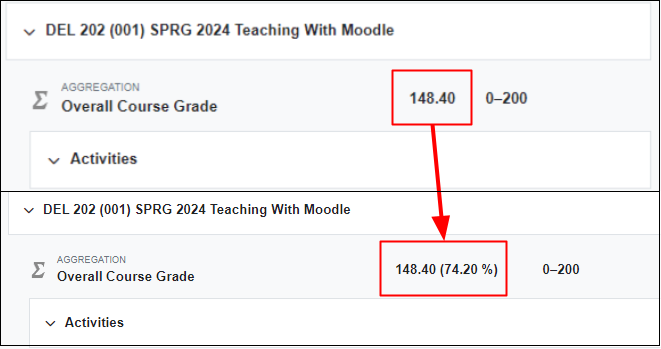
Exclude empty grades from the running total
By default, Moodle treats untaken quizzes or ungraded assignments as zeros, which can inaccurately lower a student’s reported total grade. To give students the most accurate picture of their progress, exclude empty grades from the course total grade calculation.
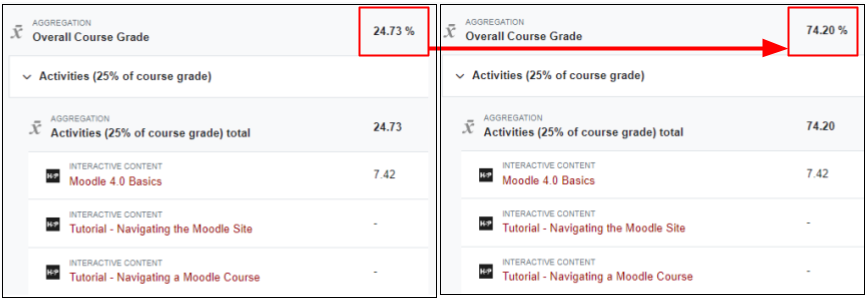
Decide how to handle hidden items in the running total
If you use If you use weighted mean of grades, exclude hidden items in the User Report so students only see grades for visible activities.
If you use natural aggregation, include hidden items to ensure the maximum point total remains accurate. If certain items shouldn’t count toward the total, set their weight to zero so the maximum matches what you’ve communicated in your syllabus.
Conclusion
Making these adjustments to how your gradebook communicates grades makes grading clearer for students, reduces confusion, and helps them monitor their progress more accurately. For further tips and guidance, explore the additional articles and resources below.
Resources
Moodle Gradebook: Basic Setup, Display and Functionality – DELTA Teaching Resources article
Knowledge Base articles from DELTA
- Adding a Grade Category in Moodle’s Gradebook
- Changing Grade Display Types in Moodle’s Gradebook
- Changing Settings for a Category Total in Moodle’s Gradebook
- Editing the User Report in Moodle’s Gradebook
- Managing Empty Grades in a Moodle Gradebook Category
- Using Weights in Moodle’s Gradebook
References
Geddes, D. (2009). How Am I Doing? Exploring on-line gradebook monitoring as a self-regulated learning practice that impacts academic achievement. Academy of Management Learning & Education 8(4), 494-510. DOI: 10.5465/AMLE.2009.47785469
Pintrich, P. R. (2004). A conceptual framework for assessing motivation and self-regulated learning in college students. Educational Psychology Review, 16(4), 385-407. doi: 10.1007/s10648-004-0006-x