Use Moodle Checklists to Help Students Get Organized and Track Progress
How can you help students plan for completing course tasks? The Checklist activity is a tool in Moodle that can be used to help students keep track of the things they need to complete in a course, module, project, or assignment. Instructors can add existing activities or manually add tasks to a checklist. Checklists can also be configured to allow students to add their own items.
Benefits of Checklists
When students have to spend a lot of mental energy to figure out where to start, what to do next, and keep track of what’s been completed, they may have less cognitive bandwidth to focus on learning. Those new to online learning and non-neurotypical learners may find it especially difficult to keep themselves organized.
Executive functions refer to a set of cognitive processes that allow learners to make decisions, prioritize tasks, work towards goals, follow directions, and more. Self-regulated learning refers to a set of skills and strategies that learners employ to plan, monitor and evaluate their own learning and use available resources effectively. Executive functions can be thought of as the mental resources a learner can tap into, while self-regulated learning skills are the ways they manage those resources.
Checklists can help support students’ executive functioning and self-regulated learning skills in a number of ways:
- Working Memory Support: By externalizing tasks, checklists help reduce the cognitive load on working memory by providing a clear record of what needs to be done.
- Task Initiation: Checklists provide a structured starting point, reducing confusion about what to do first.
- Planning and prioritization: Checklists encourage students to think about what needs to be done and in what order.
- Tracking Progress: Students can see what they’ve accomplished and what remains to be done.
- Motivation: Checking off items on a checklist provides a sense of accomplishment, which can encourage students to keep going.
Providing students with checklists in Moodle can help them plan what they need to do, and motivate them to complete course tasks.
Using the Moodle Checklist Activity
See Create a Checklist Activity in Moodle (DELTA Knowledge Base) for instructions on how to add a Checklist activity to your course.
Best Practices for Setting Up a Checklist
- Set the “Maximum grade” to zero (0). By default, Checklist has a maximum grade set to 100. Because it’s best to Checklist as an organizational aid rather than a graded activity, we recommend changing the maximum grade to zero.
- Make sure dates are consistent. If you choose to include dates with list items, make sure they match what is listed in the activity and course schedule.
- Automatically populate the checklist with existing Moodle items. In the “Show course modules in checklist” setting, select “Current section” to populate the checklist with Moodle activities and resources within the section you are adding the checklist to.
- Use Checklists for individual course sections, not the entire course. Do not select “Whole course” in the “Show course modules in checklist” setting. Checklists help students stay organized by breaking up a large amount of tasks into smaller chunks. Typically, courses have so many activities that putting them all in one Checklist would be overwhelming for a students. Consider using Moodle Roadmap to help with student organization in a whole course.
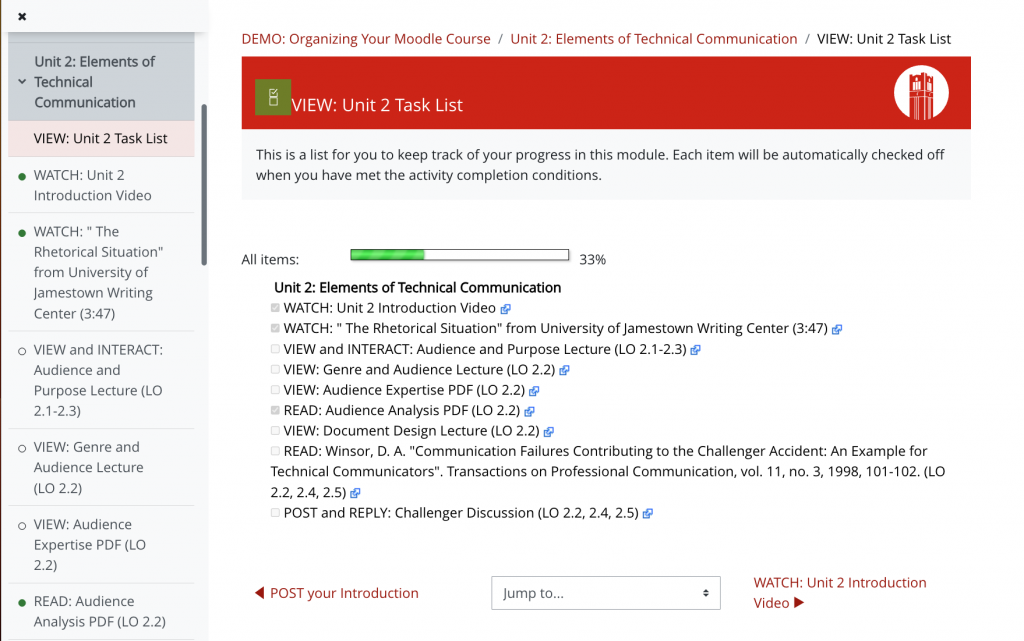
Ways to Use a Checklist
Consider different ways students could use checklists to stay organized and track their progress:
- Viewing all the required activities (with dates) helps students see what needs to be done first and plan ahead to complete required activities in a section.
- Keeping track of the steps in a multi-part project, report or assignment helps students see what needs to be done before the final submission.
- Allowing students to add their own list items and/or comments to a Checklist can help them customize the list to fit their needs.
Student Tracking of Progress
Moodle Checklist can be configured to allow students to track their progress in several ways.
- If the instructor manually enters list items, students must manually check off each item.
- If the instructor sets up the Checklist to allow students to manually add their own list items, students must manually check off each item.
- If the instructor sets up the Checklist to automatically populate with existing activities in the section, there are two ways to check off list items:
- If an activity is configured with Activity Completion condition(s), checkmarks will automatically fill in once the conditions are met.
- If an activity does not include Activity Completion, students must manually check off the item
Students can see that completed items in the Checklist are indicated with filled-in check boxes, and a progress bar fills in incrementally to let them know how much of the list they have completed.
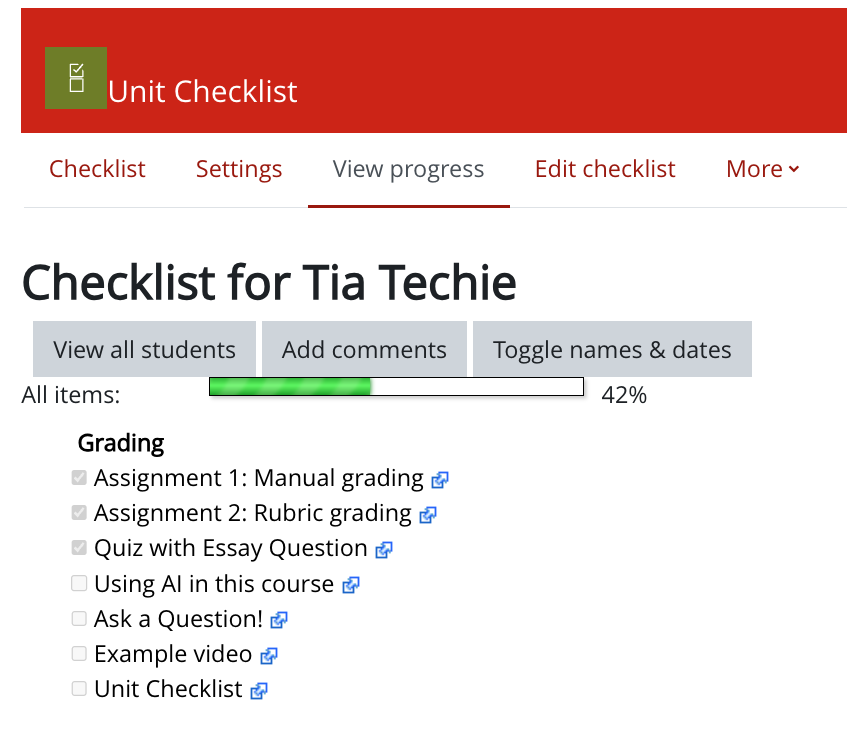
Instructor Tracking of Progress
Instructors have the ability to view checklist progress for the whole class by activity or by percentage completed.
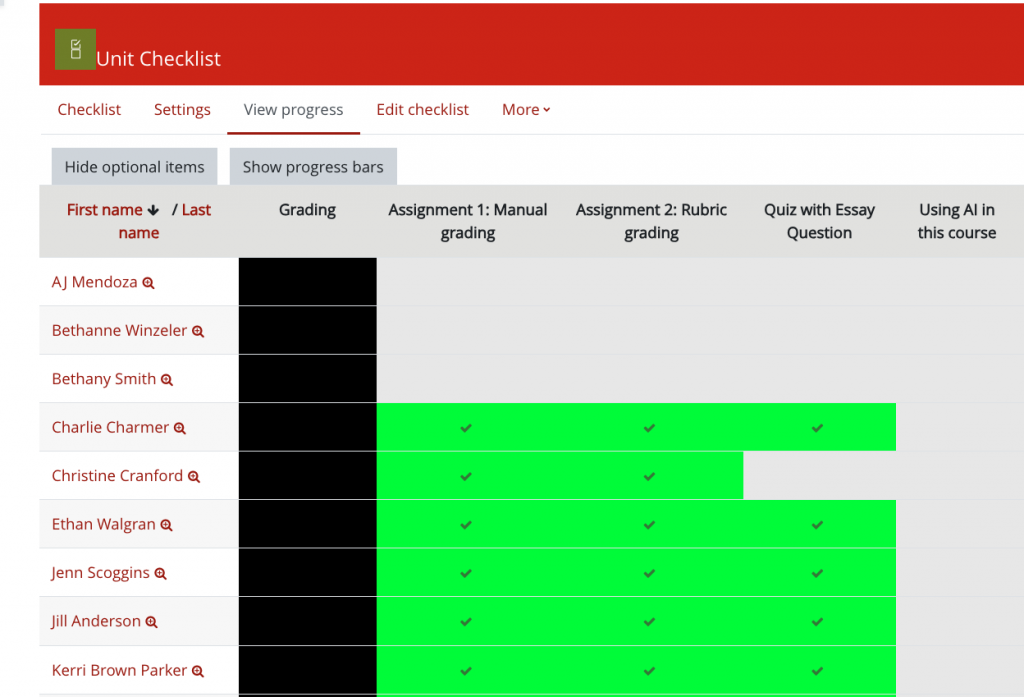
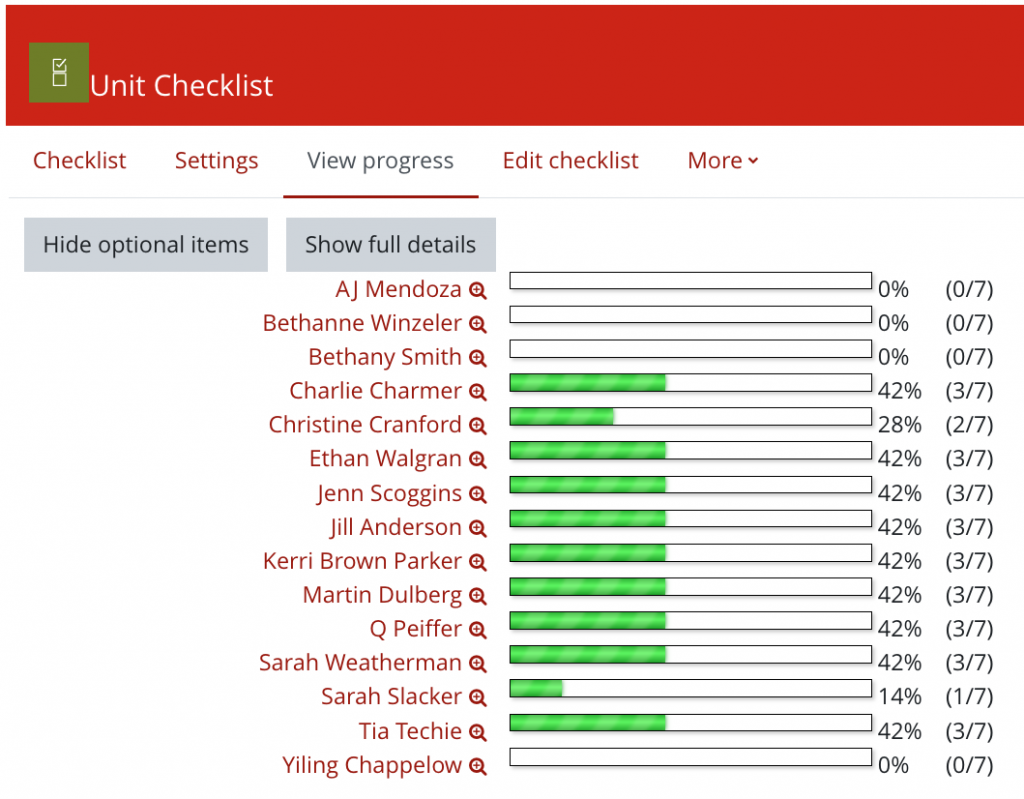
Workshop Information
Support Student Organization and Progress Tracking in Moodle
If no workshops are available, you can request an instructional consultation from LearnTech about this topic.
Resources
Create a Checklist Activity in Moodle (DELTA Knowledge Base article)
Checklist Quick Guide (Moodle Docs)
Hofmann, W., Schmeichel, B. J., & Baddeley, A. (2012). Executive functions and self-regulation. Trends in Cognitive Sciences, 16(3), 174–180. https://doi.org/10.1016/j.tics.2012.01.006
Cavanaugh, T., Lamkin, M., and Hu, H. (2012). Using a generalized checklist to improve student assignment submission times in an online course. Journal of Asynchronous Learning Networks, 16(3), 39-44.
UDL On Campus: Executive Functioning in Online Environments. (n.d.). http://udloncampus.cast.org/page/teach_executive
Darr, K. (2020, December 7). Keeping Your Students on Track with Checklists. University of Dayton Blogs. https://udayton.edu/blogs/onlinelearning/2020/2020_12_07_checklist.php