Help Students Stay Organized in Moodle
How can you help reduce student frustration and stress in your Moodle course? By providing clear explanations and lists to help students stay organized, instructors can help students understand expectations, prioritize tasks, and become more confident and better-prepared learners. In this article we will discuss reasons, strategies and examples for helping students stay organized and track their progress in Moodle.
Benefits of providing support for organization
Students in multiple courses that use Moodle can experience stress and frustration when each course is organized differently. When they have to spend mental energy to figure out where to start, what to do next, and keep track of what’s been completed, students have less cognitive bandwidth to focus on learning. Those new to online learning and non-neurotypical learners may find it especially difficult themselves organized.
Executive functions refer to a set of cognitive processes that allow learners to make decisions, prioritize tasks, work towards goals, follow directions, and more. Self-regulated learning refers to a set of skills and strategies that learners employ to plan, monitor and evaluate their own learning and use available resources effectively. Executive functions can be thought of as the mental resources a learner can tap into, while self-regulated learning skills are the ways they manage those resources.
Learners without well-developed executive functions and self-regulated learning skills may experience:
- Confusion about where and how to get started
- Feeling overwhelmed by the amount of information
- Inability to filter what is important or not important
- Forgetting steps needed to complete a task
- Inability to initiate or organize tasks
Providing students with consistent structure and organizational guidance in Moodle can help reduce confusion and stress, and motivate them to complete required activities. There are some simple things instructors can do in Moodle to help support students’ ability to get and stay organized with their course tasks.
Provide clear headings and structure
People tend to scan online content to locate information. When an online site contains clear, consistent, and concise headings, it’s easier for our brains to quickly locate important information and filter out what we don’t immediately need. Our brains also evolved to recognize patterns; navigating a familiar layout frees up cognitive bandwidth for learning. When students can easily understand how pieces of the course are organized, they may find it easier to plan how they will need to interact with them.
Strategy: Create clear, consistent, and concise headings using the same structure in each section in Moodle.
Tool: Text and Media area resource in Moodle
Tips:
- Be sure to use the built-in heading styles in the Moodle editor to ensure they are accessible for people using screen reader technology.
- Headings help with visual organization when students are viewing and scrolling through a section or the Course Index.
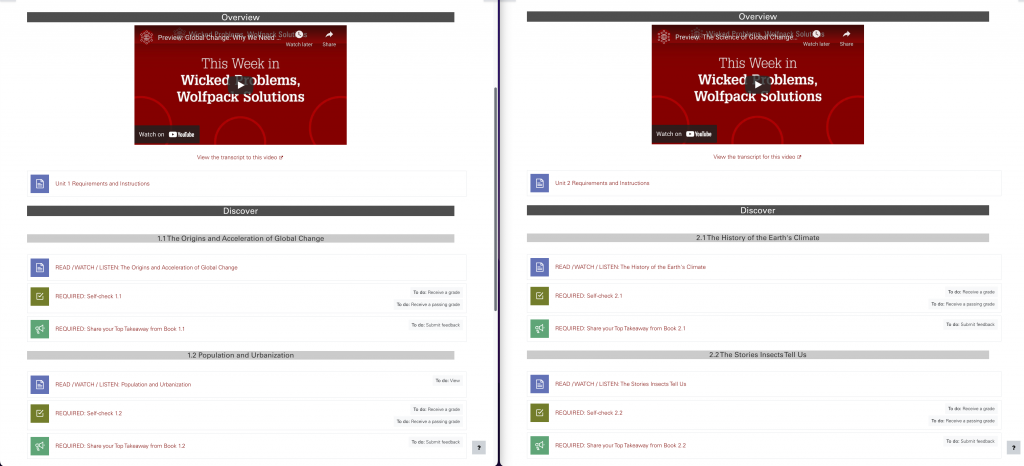
Clearly explain what students need to do and in what order
Strategy: Provide an overview of each section that includes the following:
- What students will learn (a brief summary of the topic)
- Why they are learning it (a list of learning outcomes or objectives)
- How they will learn it (a list of tasks in the order they should be completed)
Tools:
Text and Media Area
A Text and Media area resource can be used to provide text explanations and lists.
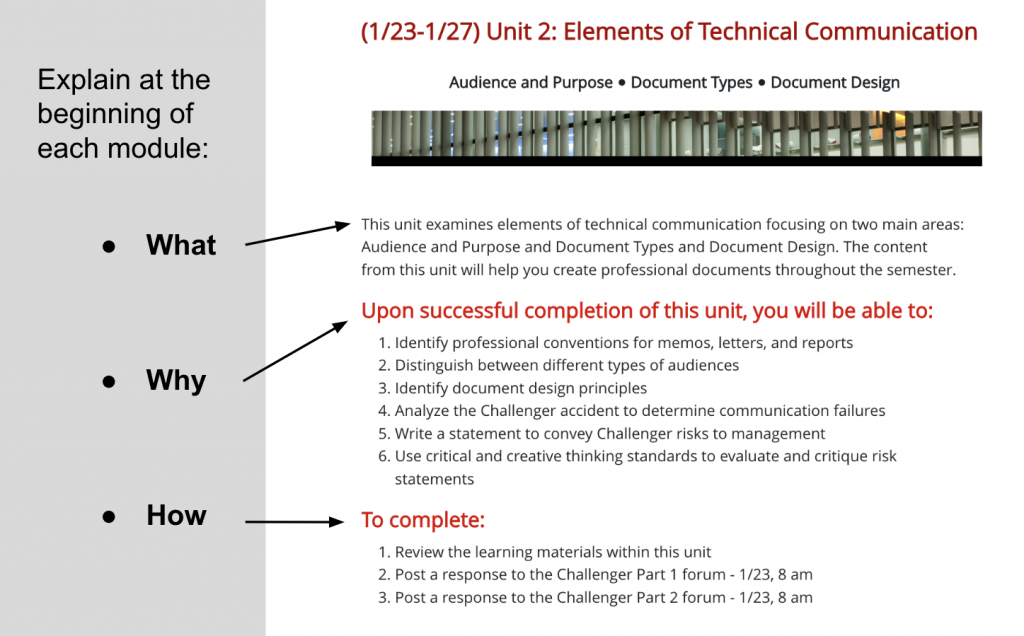
Moodle Page
A Moodle Page resource can also be used for section overviews. The benefit of putting the information on a Page is that it will appear in the left-side Course Index.
Tip: If you are concerned that students won’t open a Page to read the section overview, you can add an activity completion requirement for students to “Manually mark as done.” Additionally, you can restrict access to subsequent resources and activities until the Page has been marked complete.
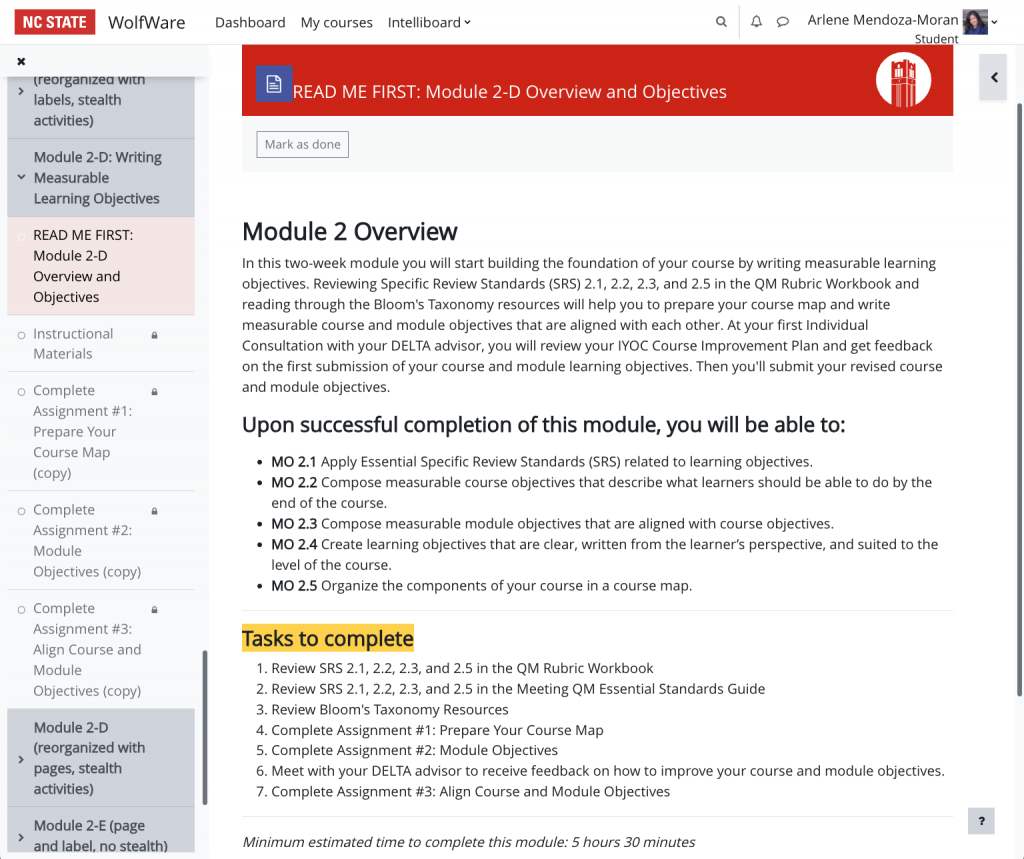
Provide ways for students to track their progress
Strategy: Use contextual cues to indicate whether tasks have been completed or not.
Tools:
Moodle Activity Completion
Setting Activity Completion in a Moodle activity or resource displays a visual indicator on the main Moodle page and in the Course Index that lets students know whether the completion conditions have been fulfilled.
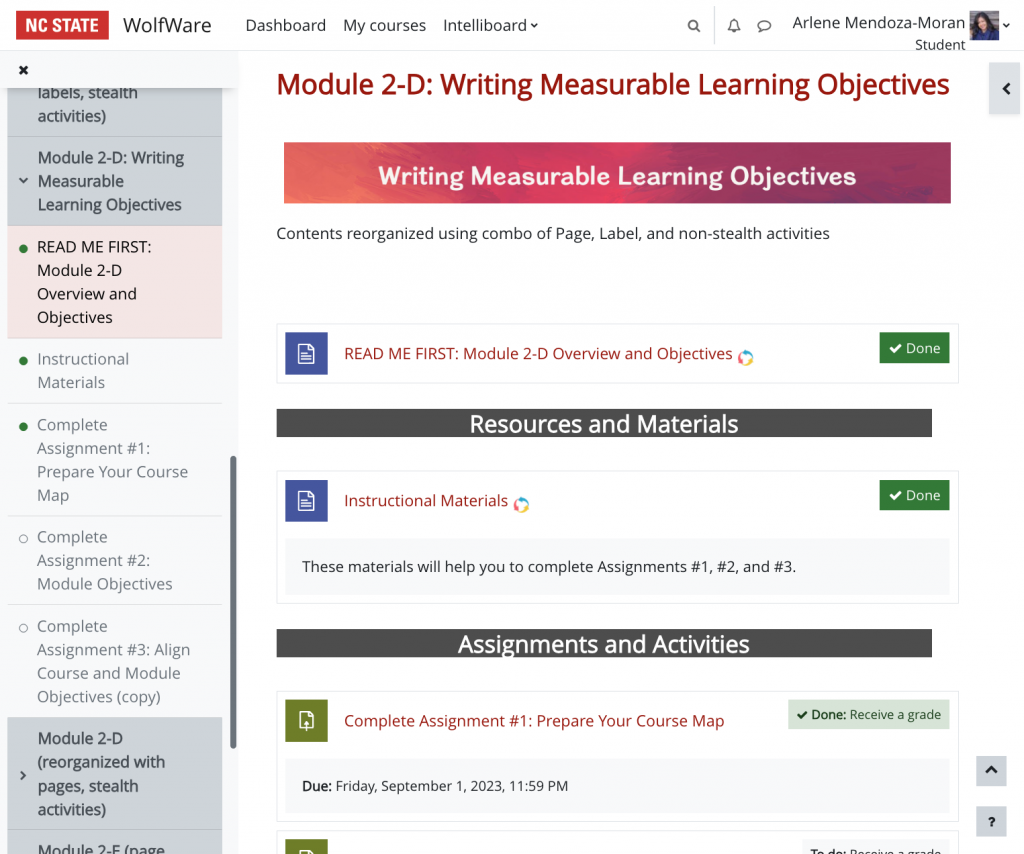
Moodle Checklist
A Moodle Checklist activity can display visual indicators next to list items. Depending on how the instructor configures it, items in a Checklist can be Moodle activities that are automatically checked off when completion conditions are fulfilled, or they may be items that students can manually mark when completed. Instructors also have the option to allow students to add their own checklist items.
Tip: Activity Completion must be configured in order for Checklist items to get automatically checked off when complete.
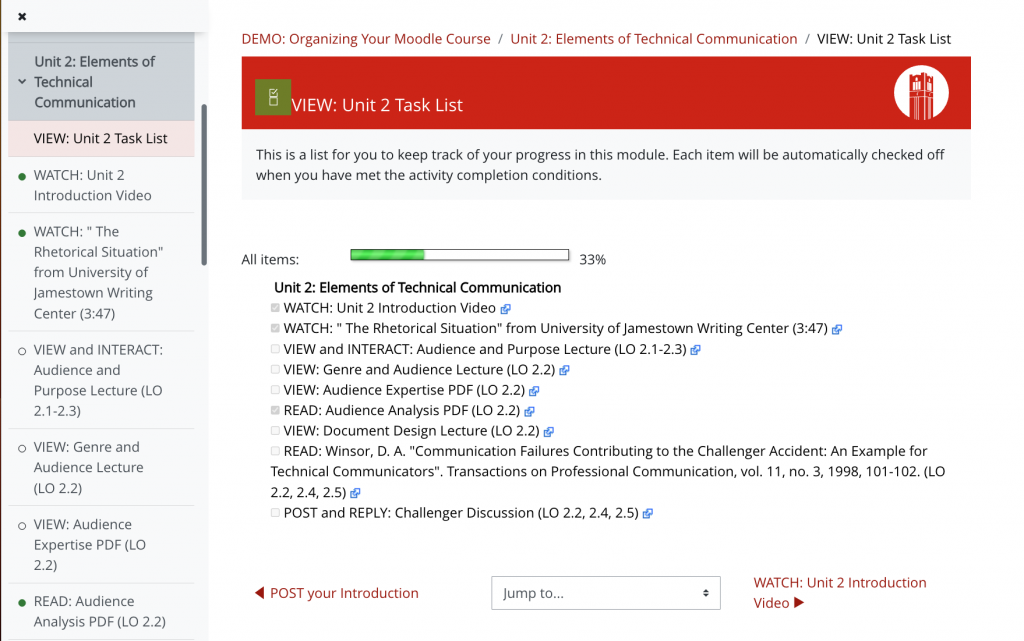
Moodle Course Roadmap
The Moodle Course Roadmap activity provides an interactive way to view components of an entire course with visual representations that indicate when items have been completed.
Tip: Activity Completion must be configured in order for an activity or resource to be shown in a Roadmap.
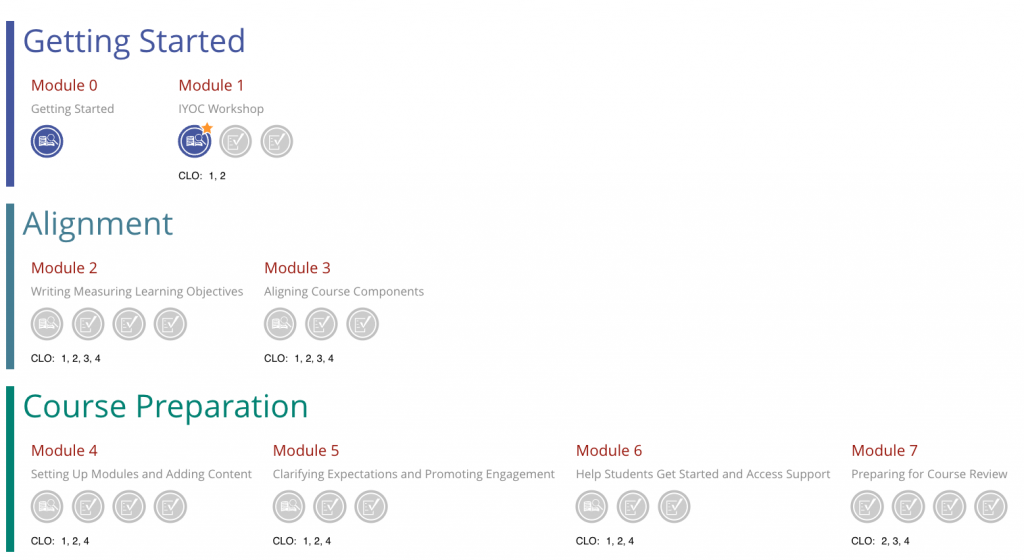
Workshop Information
Support Student Organization and Progress Tracking in Moodle
If no workshops are available, you can request an instructional consultation from LearnTech about this topic.
Resources
Hofmann, W., Schmeichel, B. J., & Baddeley, A. (2012). Executive functions and self-regulation. Trends in Cognitive Sciences, 16(3), 174–180. https://doi.org/10.1016/j.tics.2012.01.006
Self-regulation | Teaching + Learning lab. (n.d.). https://tll.mit.edu/teaching-resources/how-people-learn/self-regulation/
UDL On Campus: Executive Functioning in Online Environments. (n.d.). http://udloncampus.cast.org/page/teach_executive

