Using H5P Interactive Content in Moodle
Are you ready to give your students a richer, more engaging learning experience in Moodle? Upgrade your Moodle course with dynamic, interactive media using the H5P “Interactive Content” activity type. H5P allows you to create a variety of tasks to provide interactive content delivery and quick knowledge checks alongside your course content within Moodle.
H5P is a content authoring tool that allows instructors to easily create rich, interactive and reusable HTML5 content using the “Interactive Content” activity in Moodle. Using H5P in Moodle, you can:
- Add questions or pop-ups to text and images to break up lengthy content and make delivery more interactive.
- Create visually dynamic activities for self-checking and practicing application of knowledge.
- Build low-stakes formative assessments to track student progress.
Using H5P in Moodle
Explore H5P examples
The H5P Resource Library is a Moodle resource site where you can find examples and guidance for creating various H5P content types in Moodle at NC State. You must be logged in with your NC State ID in order to self-enroll in this Moodle project space.
H5P offers more than 50 content types, not all of which have been fully integrated into Moodle. Those not included in Moodle can still be inserted using embeddable code, but they cannot be created or modified within Moodle, nor can they be graded. The content types you will be able to create within Moodle are listed below and can be classified into three groups:
- Gradable: Content types that allow users to type, drag, or select an answer.
- Not gradable: Content types where no answer selection is possible.
- Compound: Content types that can include other content types. Compound content types may be graded if gradable content types are included in it.
| Gradable | Not gradable | Compound |
|---|---|---|
| Drag and Drop Drag the Words Fill in the Blanks Find the Hotspot Flashcards Image Choice Mark the Words Multiple Choice question Single Choice question set True/False question | Accordion Agamotto Audio Collage Column Dialog Cards Image Hotspots Image Slider Memory Game Timeline | Branching Scenario Course Presentation Interactive Book Interactive Video Quiz (Question Set) Summary Virtual Tour (360) |
Get started with H5P
The following DELTA Knowledge Base articles will help you get started creating and using H5P interactive content in Moodle:
- Overview of H5P Interactive Content
- Creating an H5P Activity in Moodle
- Reusing an H5P Activity in a Moodle Course
- Embedding H5P Content in Moodle
Best Practices for Using H5P
Make sure H5P activities support your learning objectives
To effectively facilitate engagement in the course, H5P activities should align with your learning objectives. H5P activities should allow students to build and practice applying knowledge that helps them to be successful in more formal assessments, and ultimately achieve the desired learning outcomes. Avoid adding H5P activities that don’t connect meaningfully to the instructional content just because they look fun and add “interest.”
| Learning Objective | Possible H5P activity |
|---|---|
| Translate common phrases from Spanish to English | Dialog Cards with the Spanish phrase and audio pronunciation on one side of the card and English translation on the other side. |
| Identify components of a residential hybrid solar energy system. | Drag and Drop activity where the background image is a diagram showing the components of a residential hybrid solar system, with each component having its own drop zone. The draggable items are the names of the components. |
| Calculate the slope of a line given the coordinates of two points. | Single Choice Set question with an image of a coordinate grid showing two points. The answer choices include the correct answer and 3 incorrect answers. |
| Explain the process you would use to determine the pH of an unknown sample. | Branching Scenario virtual lab exercise that walks through the steps of determining pH of a sample and allows students to make choices leading to different outcomes. |
Use H5P activities for low-stakes knowledge building and practice, not major assessments
H5P is not recommended for major assessments because answer data can’t be tracked/exported securely like Moodle activities.
H5P interactive content types are best suited for content delivery or low-stakes knowledge checks that assess learning at the lower levels of Bloom’s Taxonomy, such as Remember and Understand.

Provide clear instructions for each activity
In the description box for each H5P activity, we recommend that you include:
- A description and instructions for completing the activity
- Full-screen viewing instructions, if the activity is best viewed that way
- Whether the activity will count in the Moodle gradebook
- If it will be graded, how many points it is worth (make sure that you specify the correct number of points in the “Maximum grade” field in the grade settings.)
- The learning objectives the activity is intended to support
Example description:
This interactive presentation will introduce you to Bloom’s Taxonomy and how you can use it to create learning outcomes, or objectives, for your course. View the slides and answer the embedded questions. This activity is for practice only; your score will count for activity completion but will not be calculated into your overall course grade.
This activity supports the following module learning objectives:
- MO 1.1 List the levels of Bloom’s Revised Taxonomy
- MO 1.2 Explain how using Bloom’s Taxonomy can be used to create learning outcomes
Manage non-graded H5P activities in the Moodle gradebook
Every H5P activity you create in Moodle will add a column to the gradebook, whether it is gradable (allows answer selection) or not. We recommend putting non-graded H5P items in a separate category in the Moodle gradebook that will not get calculated into the overall course grade.
- Create a category in your gradebook for “Non-graded H5P” activities and give it a weight of zero (see Using Weights in Moodle’s Gradebook).
- When you create an H5P activity that cannot or will not be graded, select the “Non-graded H5P” category in the Moodle grade settings for the activity.
- Optional: Provide an explanation in the activity description about how the activity will not count towards the course grade.
Practice and test
We recommend that you practice creating H5P activities in a WolfWare Project space so that you can explore the different content types and settings before putting H5P into your live course.
- Save your progress often to avoid losing your work.
- Use the Student View feature in Moodle to make sure that the H5P activities look and work for students the way you expect them to.
Examples
There are more than dozens of different H5P content types that you can use in Moodle. You can view examples of many of them in the H5P Resource Library (go.ncsu.edu/h5p). (Note: You must be logged in with your NC State ID in order to self-enroll in this Moodle resource site). Below are some additional examples of learning objectives and H5P activities that could be used to support them.
Learning Objective: Differentiate between verbs that are measurable and verbs that are not.
H5P Content Type: Drag and Drop activity with two drop zones: Measurable and Not Measurable. Create draggable items containing verbs for learning objectives.
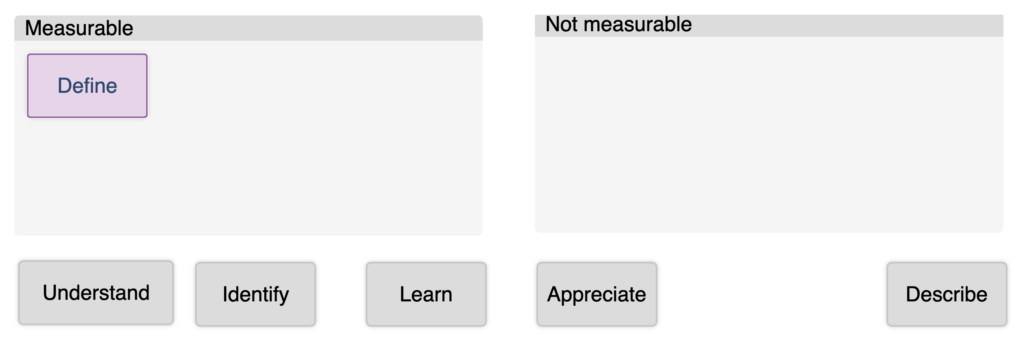
Learning Objective: Define key terms related to economics.
H5P Content Type: Fill in the Blank definitions that contain blanks where the correct words must be typed.
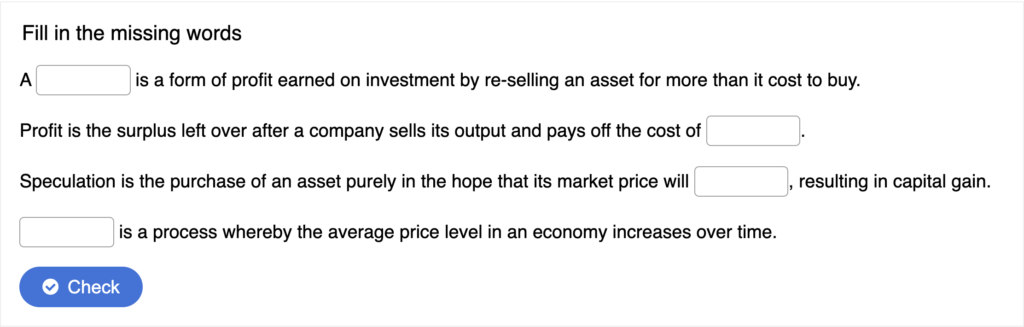
Learning Objective: Describe stages in a plant disease cycle
H5P Content Type: Image Hotspot where the background image is a diagram of a plant disease cycle. When clicked, hotspots show additional information about the various stages. (Note that the image is a screen shot and does not have functioning hotspots.)
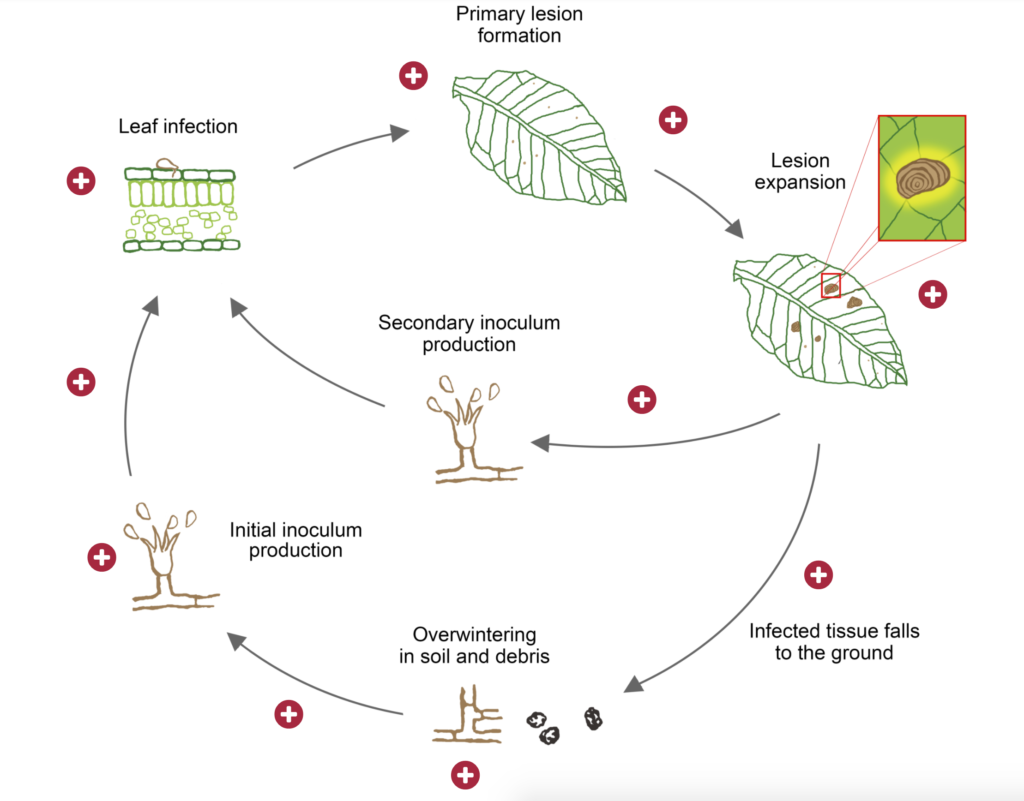
Workshop Information
Create Interactive Content in Moodle with H5P
View the workshop slides and handout.
Resources
H5P articles in the DELTA Knowledge Base
H5P Resource Library – Moodle resource site with examples
H5P.org – Learn more about H5P, view tutorials and search user forums

