Digital Whiteboards for Teaching and Learning
Whiteboarding is a well-established active learning practice used in many classrooms. Students and instructors can use in-classroom whiteboards to brainstorm, create connections between ideas, draw representations, and more. Digital, online whiteboards provide additional features that can enhance active learning in face-to-face courses and online courses. A digital whiteboard can provide opportunities for collaboration between students and for student-to-instructor and student-to-content interactions.
Accessibility Note Warning!
Just like in-class whiteboards, doing an activity on a whiteboard exclusively means it will not be accessible to students using screenreaders. Find out more about accessibility and digital whiteboarding in this article.
Getting Started
There are many different digital tools available for online whiteboarding. To get started, determine your learning or instructional goals and then choose a tool. What will you want students to do and learn?
At NC State, there is one digital whiteboarding tool that is part of our enterprise suite of instructional tools:
- Zoom Whiteboard & Shared Screen Annotation (available within Zoom meetings): If you are a former user of Jamboard, the Zoom Whiteboard has many similar features and includes extensive templates.
We also recommend Miro as an option for whiteboarding activities. Miro is approved for use at NC State but is not part of our supported enterprise digital tools.
Digital Whiteboarding Ideas
 | Brainstorm | students add sticky notes, text boxes, icons, images, lines or arrows to show connections, and more. |
 | Student Feedback | Students can give instructors feedback. Using icons and sticky notes can make this feedback process quick and efficient. |
 | Organize group work | Students plan projects, share ideas with each other, and more |
 | Give Feedback | Instructors add notes and/or comments to student’s work, either in the moment or after students submit work. Using icons and sticky notes can make this feedback process quick and efficient. |
 | Build community | Students respond to emotional well-being check-in prompts, create or annotate “getting-to-know-you” frames, and more to build a comfort level and sense of community with classmates and instructors. |
 | Share Results/Posters | Use a series of digital whiteboards as a gallery walk for students (and/or instructors) to share their work |
Zoom: Bullseye, Miro: Meeting Rating, Zoom: Project Plan ,Miroverse: Emotion Wheel, Miroverse: Picture Cards
Tutorials and Guides
Zoom
- Zoom support article: Using the Zoom Whiteboard
- Zoom whiteboarding overview with video: Enhance collaboration with online whiteboards
- In-meeting Zoom annotation support:
- Zoom support article: Zoom Annotation Tools for Collaboration
- Article: Using Zoom’s Annotate Function to Promote Active Learning
- DELTA Teaching Resources Page: Leveraging Zoom Tools to Facilitate Engagement
- YouTube Video: Annotating a Shared Screen on Zoom (3 min 54 sec)
Miro
All articles/resources below take you to Miro support.
- Miro Getting Started Help (including creating boards, starting collaboration, & use cases)
- Apply for a free education Miro account
- Miro Education Templates
- Getting Started with Miro Online Course
Activities & Examples

Here are some ideas for utilizing concept maps:
- Charts
- Graphic Organizers
- Flowcharts
- Venn Diagrams
- Timelines
- T-Charts
Concept Mapping
Concept maps are visual representations of information, serving as versatile tools ranging from graphic organizers to flow charts. Particularly beneficial for students with a visual learning preference, they excel in elucidating complex topics by illustrating connections between ideas.
Collaborative group work with concept maps is highly effective, allowing participants to collectively construct maps centered around a specific topic. This collaborative effort unveils shared thoughts and branches, fostering deeper understanding.
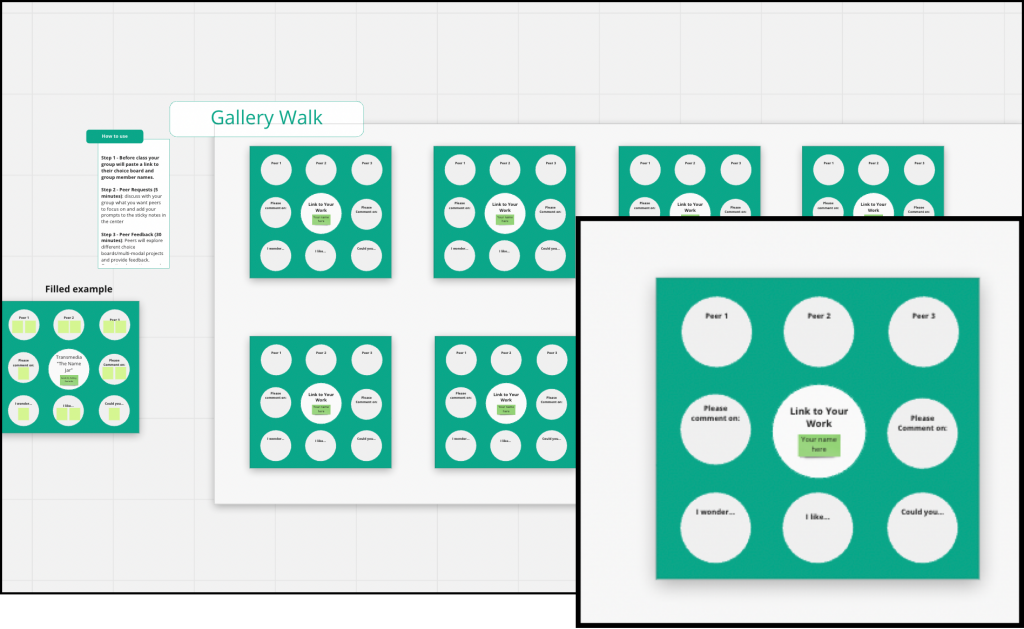
Student creators can post their own peer review questions on sticky notes, asking for feedback on what they think is important. Peers can then do a gallery “walk” during class time or outside of class and use whiteboard features to give feedback.
Instructors could also provide guiding questions for peer feedback in the digital whiteboard gallery.
If the work is created in class, instructors can circulate physically in the room and online via the whiteboard digitally to give in-the-moment feedback to students.
Image Annotation
Although digital whiteboards may not be the foremost tool for image annotation, they offer a swift and straightforward method to foster student collaboration around visual content.
Utilizing the comment feature, students can annotate images, with their names automatically recorded within the comment. Moreover, students can engage in dialogue by replying to existing comments left by their peers.

Websites and Articles with Whiteboarding & Active Learning Teaching Ideas
- Active Learning Strategies from the Office of Teaching and Learning at North Dakota State University –> Review and see how many ideas you could use with digital whiteboards!
- Integrate Digital Whiteboards article with alternative whiteboarding tools and engagement activity ideas
- Concept Mapping in the Classroom Workshop Recording (60 minutes) and Slides from Claire Gordy at NC State University
Workshop Information
Digital Whiteboards for Teaching and Learning
If no workshops are available for registration, you can request an instructional consultation from LearnTech about this topic.
References
Felder, R. M., & Brent, R. (2009). Active learning: An introduction. ASQ higher education brief, 2(4), 1-5.
Fuchs, Kevin, Preparing Students for Success in a Changing World: The Role of Virtual Whiteboards in the Modern Classroom (March 4, 2021). Education Quarterly Reviews, Vol.4 No.1 (2021), Available at SSRN: https://ssrn.com/abstract=3797677
Inouye, C. Y., Bae, C. L., & Hayes, K. N. (2017). Using whiteboards to support college students’ learning of complex physiological concepts. Advances in physiology education.
Schroeder, R. (2008). Active Learning with Interactive Whiteboards: A Literature Review and a Case Study for College Freshmen. Communications in Information Literacy, 1 (2), 64-73. https://doi.org/10.15760/comminfolit.2008.1.2.10
Concept maps. Learning Center. (2022b, July 11). https://learningcenter.unc.edu/tips-and-tools/using-concept-maps/